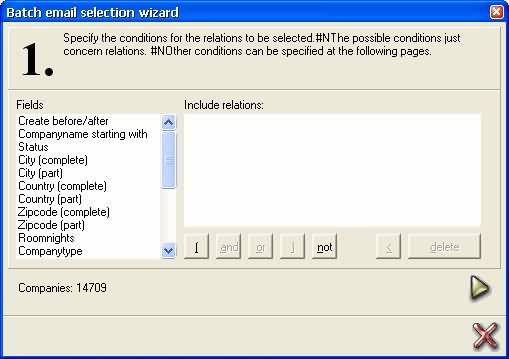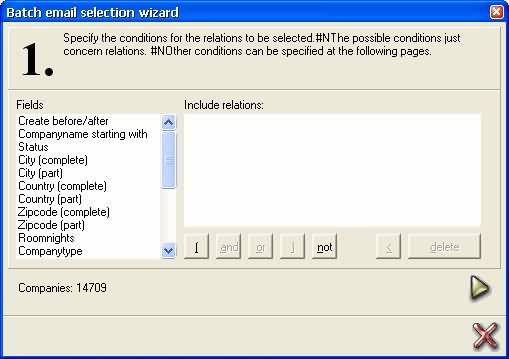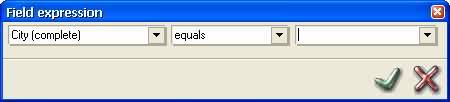Email wizard
step 1
The second step in the Email
wizard involves entering the conditions that the relations must satisfy
(for the mailing). Here, it only concerns the properties of the guests.
Other conditions shall be handled later in the Email wizard.
The guests' criteria must be
entered here using the options that are found in the left half of this
window.
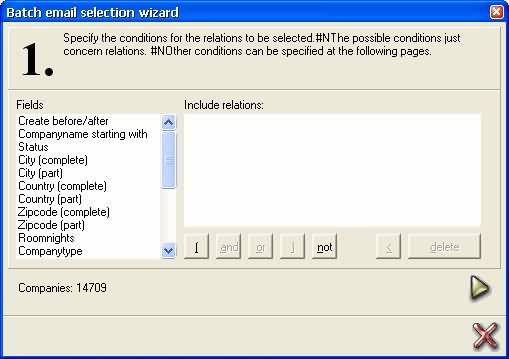
A selection can be made by double
clicking on an `item' with the left mouse button. A second window then
appears in which the desired criteria can be selected.
Add criteria
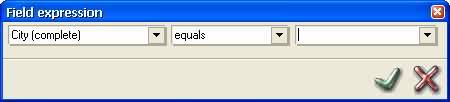
The first field in this window
is the selected item. In the second field, one can indicate how the value
in the third field must be compared with the value in the first field.
The third field is the field in which the value of this criterion is entered.
By clicking on the `green check
mark', the criterion entered is saved and this is displayed in the right
half of the screen.
Entering more criteria is possible,
but one must first choose either the button and
or or. One can also now
remove the criterion entered by clicking on the `left arrow'. The brackets
have the function of allowing one to enter a definition.
Using the right mouse button,
one can click on a selection criterion in the right half of step 1 to
display various other options that can be applied to this criterion. These
options are Do not change
and Remove.
When enough criteria have been
entered, one can proceed to step 2 by likewise clicking on the `black
right arrow'.