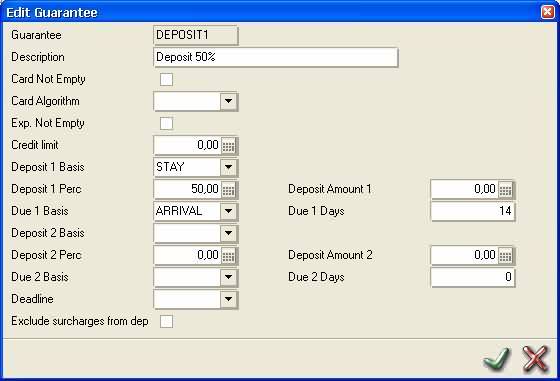
This function can only be used if in Settings - Options, the function Deposits is activated.
The system is able to calculate a percentage of a fixed amount of the reservation sum based on the settings of the guarantee. See the example below, where the system will calculate 50% of the total reservation value:
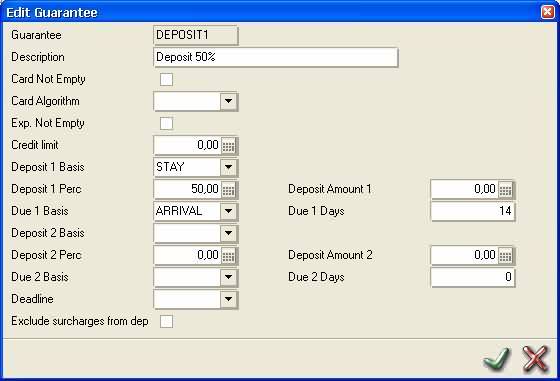
Also based on these settings, the system will calculate a payment due date for the deposit, based on the arrival date, where the number of days before arrival is set to 14. This means that a reservation for January 30, based upon this guarantee, should be paid for 50% by January 16
The following options are possible:
Basis for deposit:
- costs of first night
- costs of total reservation
Basis for payment term:
- Number of days after accepting reservation
- Number of days before arrival
Besides that one can choose for a percentage of the basis amount or a fixed amount (per reservation).
Basically the total amount (first night or total stay) will be calculated, so inclusive any additionals from the chargeplan, taxes and/or extra's.
However, there is an option to exclude these costs from the calculation. If the option "Exclude surcharges from dep" is activated these extra's will be excluded from the calculation
It is also possible to have a second down payment . The percentages (or amounts) and number of days can be different from the first payment (which is usually the case).
In the reservation the user should choose the required guarantee. The system will then automatically calculate when and what should be paid. There is a special deposits report available for deposits due.
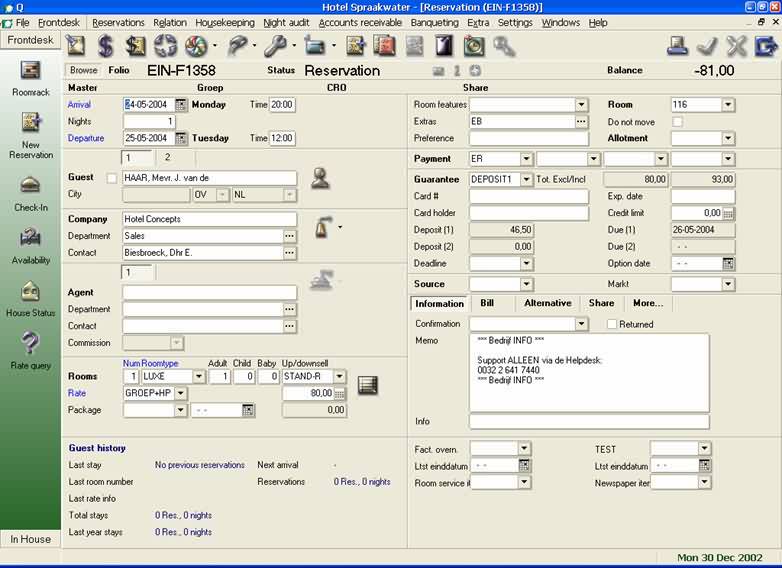
Now there are 2 ways to handle deposits .
1) All deposits are handled in IDPMS
2) All deposits are handled in the back office software.
Ad 1)
1a). Handling and checking deposits in IDPMS can be done in 2 ways. After calculation the deposit in the reservation one does nothing until the amount is paid. If so, the amounts will only show up on the deposits report, it will not show up on any ledger. Once the guest pays this is done in the reservation and the amount will disappear from the deposits list. In most countries this is only an option bookkeeping wise if deposits are rare and not a substantial part of the total revenue.
But in this case click on the " Make posting" icon (or key F6). The following message appears:
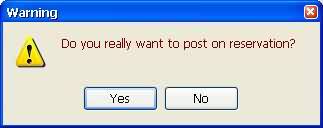
Click on " Yes" . The posting screen will appear where the payment article for the deposit can be selected and the prepaid amount can be entered.

If deposit is handled this way NO debtor invoice will be created and the deposit will not show up on any deposit ledger. It will stay outside bookkeeping until paid.
1b). A better, and bookkeeping wise a more accurate way is to invoice the deposit. This way the amount will be transferred to accounts receivable and show up on accounts receivable reports.
This is done with the reservation menu for interfaces:
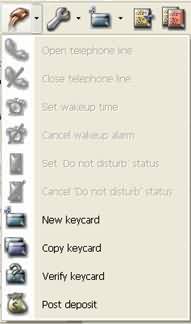
The system will no invoice the calculated amount(s). After registering the invoices it will show up in Accounts receivable. And an accounts receivable posting will be made for the back office system.
When the guest pays the deposit, this should be paid in accounts receivable, not in the reservation.
Go to accounts receivable. Look up concerning guest. On the screen all active invoices will be shown:
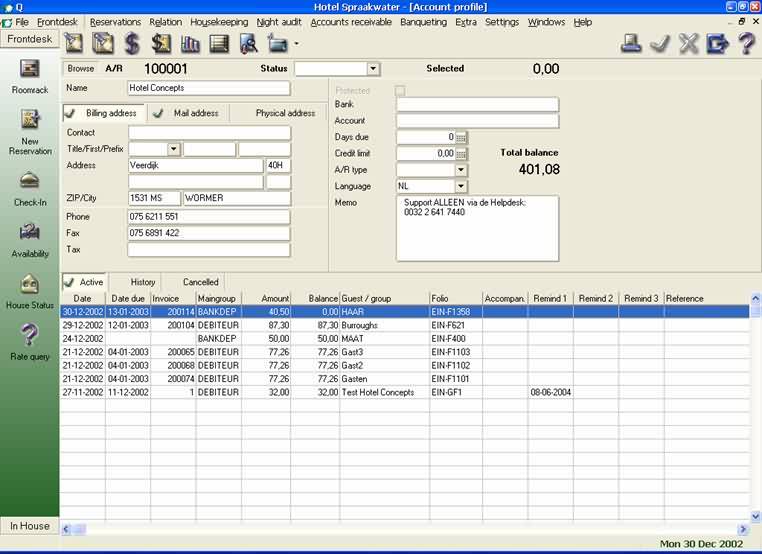
Click on the reference invoice (so that this line gets blue) and click on the dollar icon to make a posting.
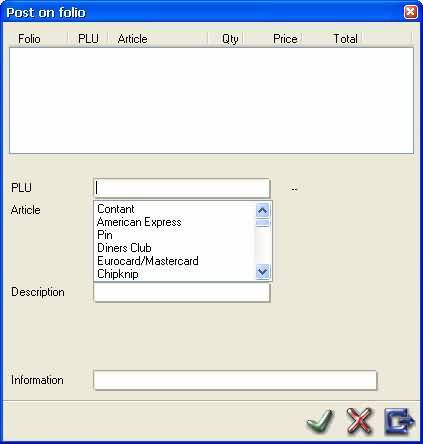
Choose payment article. The system will show the balance as soon as you choose the payment. If this amount is indeed paid, click on the OK button, else adjust the amount and click on the OK button.
If by the payment the invoice got a balance of 0, the user will be asked the following question:
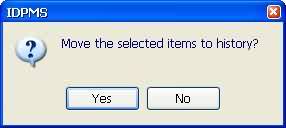
Choosing Yes will put the invoice to History, else it will remain Active. It is always possible to make invoices from history active again and the other way around. So preferably transfer them to History to keep your list with active invoices as short as possible.
Ad 2)
If you want to handle the deposits from a back office program, you will need to make an invoice of the deposit and transfer the invoice to Accounts receivable in order to get the postings to the back office program. This means that you have to follow the instructions of point 1b)
Correct deposits
One could imagine several reasons why a deposit posting has to be corrected.
The posting was incorrect; it was posted on the wrong reservation or the amount posted was not correct (guest did not pay in full)
Guest paid in full but canceled reservation
There were 2 reservations for the guest and the deposit was posted to the wrong reservation
Ad 1) First you will have to cancel the wrong posting. If the posting has not been done in Accounts receivable, then the cancellation should be done in the reservation. Go to the posting detail screen to cancel the payment:
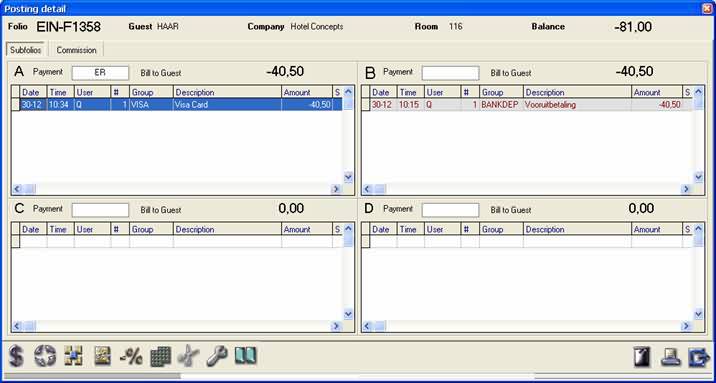
Click on the payment and push the <DEL> key. In the next screen please write the reason of cancellation
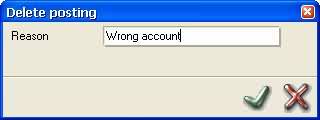
and click on OK.
Next post the correct amount with the Posting icon (Dollar icon).
If the deposit was transferred to Accounts receivable, go to Account receivable and look up concerning guest.
If invoice was in History, it first has to be activated again:
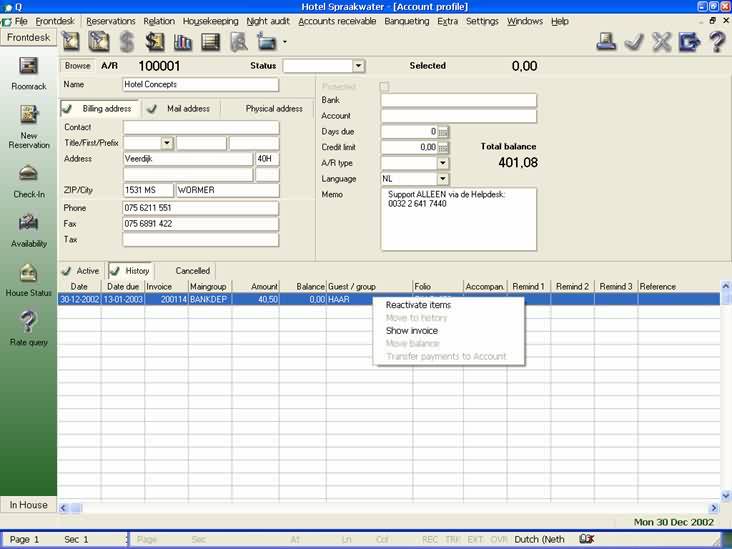
Do this by right mouse click and select " Reactivate items".
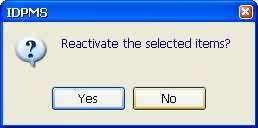
Choose Yes.
Now doubleclick on the reactivated invoice. The next screen will appear:
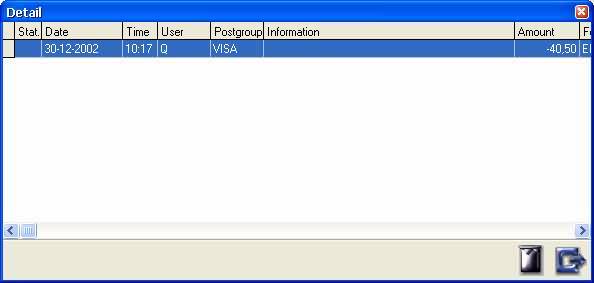
Next one can click on the payment and then click on the DELETE button.
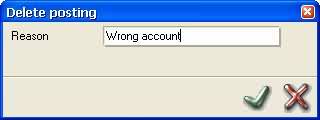
Give reason of deleting and click on OK.
Then post the correct amount.
If the guest paid in full but won't come, one should act the same as described in point 1), only one might want to post administration fees or cancellation costs. Also in this case first the payment should be canceled or credited with payment used to deposit back the amount. Next the costs can be posted and then invoice should be paid with same payment as used to deposit back the amount.
If the amount was posted to the wrong reservation the amount can be transferred to another reservation (only if option in settings is activated and transfer to reservation is allowed). This can only be done from the reservation, not from Accounts receivable.
Go to the detail posting screen in the reservation. Click on payment.
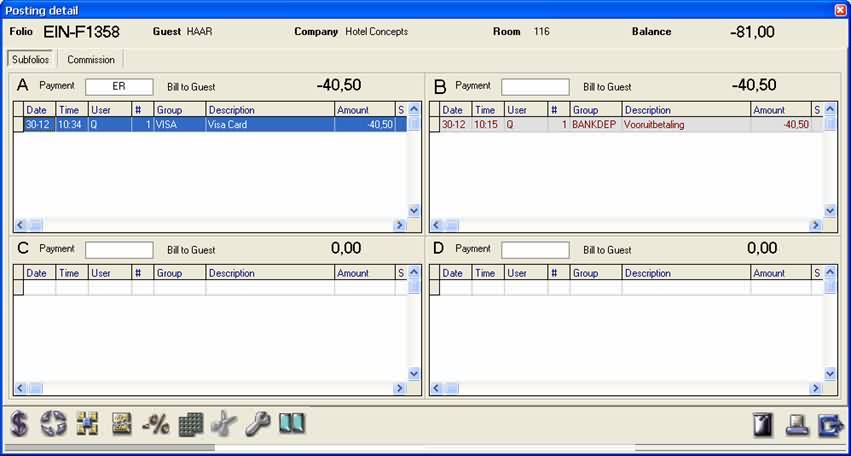
Next click on the transfer button.
Next a window will appear with all guests in house.
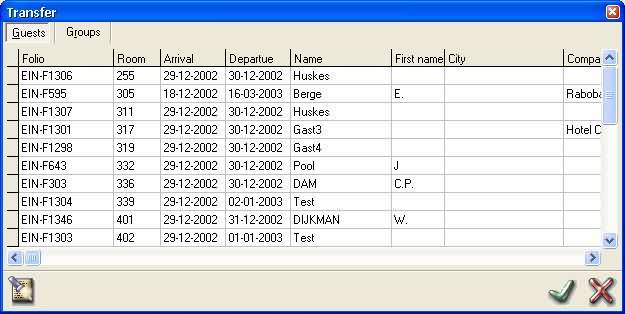
If you really want to post to a reservation, this reservations should be looked up with the Seek button. Clicking this button will give you the next screen:
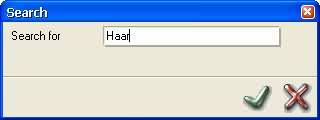
Give the name of the guest and click on OK. The system will give you all reservations for this guest.
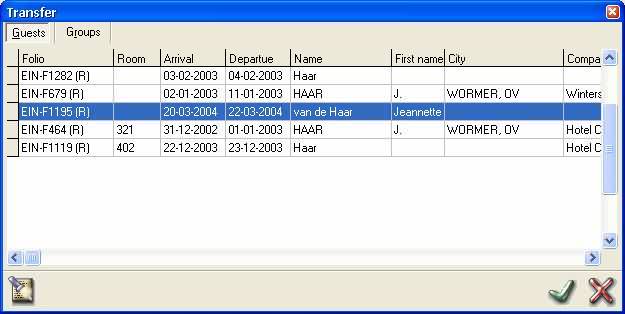
Choose the reservation you would like to transfer the deposit to and click on OK. Now the deposit has been transferred.