 will show on the folio screens in IDPMS. This icon is used to manually obtain a credit card authorization on any of the four subfolios or to look at the credit card detail window where all transactions relating to credit card processing are logged.
will show on the folio screens in IDPMS. This icon is used to manually obtain a credit card authorization on any of the four subfolios or to look at the credit card detail window where all transactions relating to credit card processing are logged.If a credit card interface is activated at the hotel, the credit card authorization icon  will show on the folio screens in IDPMS. This icon is used to manually obtain a credit card authorization on any of the four subfolios or to look at the credit card detail window where all transactions relating to credit card processing are logged.
will show on the folio screens in IDPMS. This icon is used to manually obtain a credit card authorization on any of the four subfolios or to look at the credit card detail window where all transactions relating to credit card processing are logged.
To access the card authorization window, select the icon  .Shortcut command <F7> The sub menu displays the following;
.Shortcut command <F7> The sub menu displays the following;
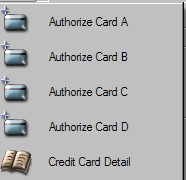
To manually authorize a card, select the subfolio and the 'Credit Card - Authorize Card' window will appear. The amount will calculate the entire stay plus any additional authorization parameters set in Option. See Option EFT Interface
A card can also be swiped once this window is open. It is best to swipe cards if possible as it proves the card was present at the time of transaction and the fees imposed by the merchants and banks are less when the card is swiped.
The user can also overwrite the amount. Before doing so, please read the topic Processing Credit Cards to understand how card processing interfaces work in IDPMS.
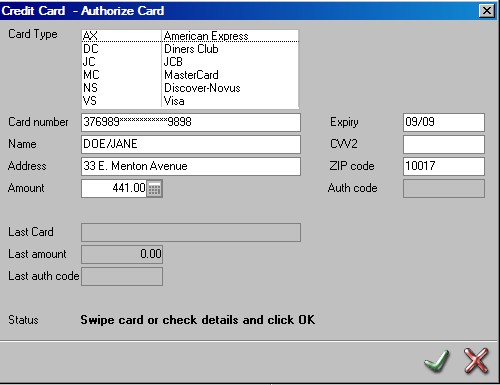
Credit Card Authorization- Guest Check-in
If a guest is paying with a credit card at check-in, an authorization code will need to be obtained for the expected total stay amount. This can be done automatically by swiping the card through the card swipe (if the hotel supports this) when the Credit Card authorization screen appears as part of the check-in process.
Process Credit Card Authorization
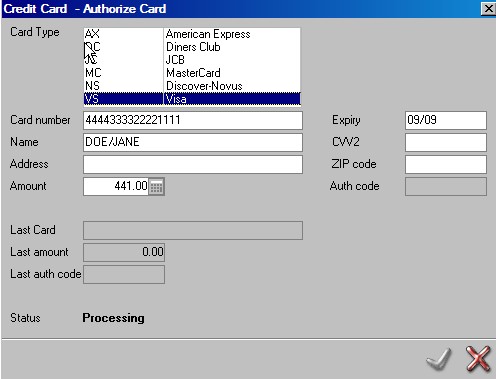
If the card type is not entered, the system will automatically fill it in if it recognizes it as a valid card number. Click on the check mark to process the authorization. The status will say...processing.
If a card is swiped, this is the card that will be processed regardless of the card number entered in the subfolio payment field on the reservation screen.
Receive Credit Card Approval Status
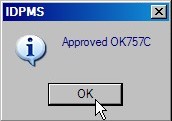
Once the approval code is received the status will indicate transaction OK.
If the card is declined, the following message will appear.
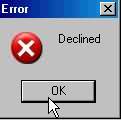
Verify Card Details on a Folio
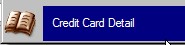
Card Details on a Folio

You can check all transactions on a guest folio at any time. The response window will indicate if the transaction was approved, declined or voided. If an issue exists with the interface or network, the response might indicate 'TIMEOUT'