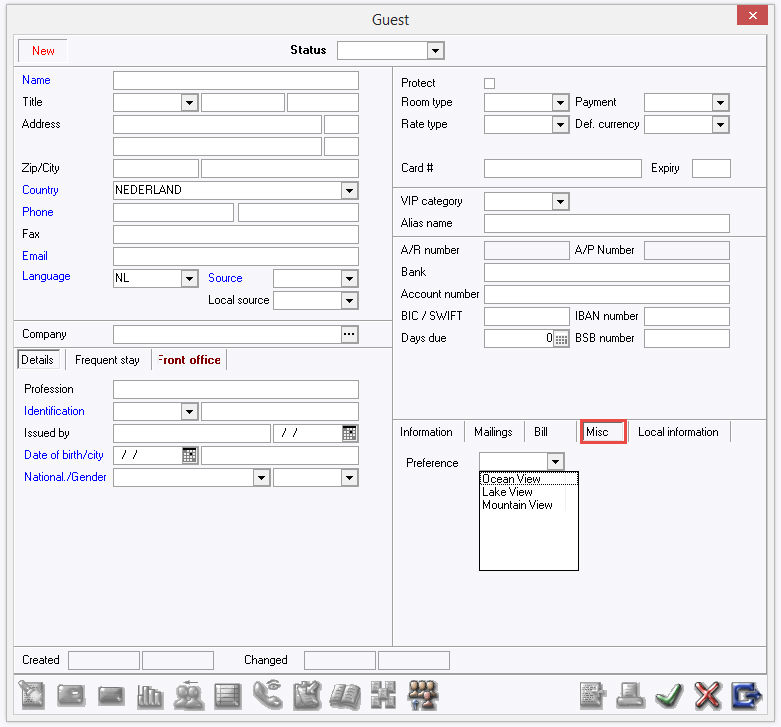User Defined Guest Fields are used to add custom fields to the Guest Relation Profiles. These custom fields can have a specific control type (text, number, picklist etc..)
To access User Defined Guest Fields, go to Settings > Advanced > User defined fields > User defined guest fields.
To add a New User Defined Field select the add/new icon 
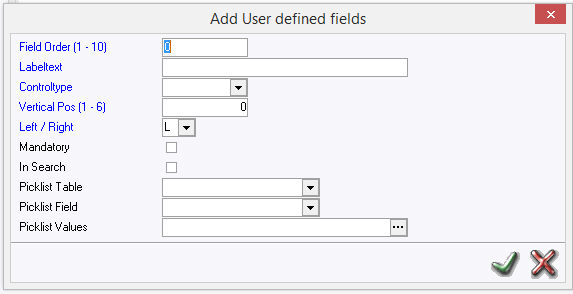
Fields in blue are mandatory.
Field Order (1 - 10) - Select a number between 1 and 8. This creates the list order.
Label Text - Enter the field Name, this will be the field label.
Control Type - Select what type of field is required.
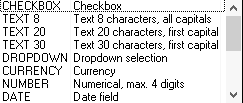
Vertical Pos (1 - 6) - Select the vertical position between 1 and 6.
Left/Right - Select if the field should appear to the left or right.
Mandatory - Check if the field should be a mandatory field in IDPMS.
In Search - Check if the field should be included in the reservation seek/browse window.
Picklist Table - If control type is DROPDOWN, and the user defined field is from a table in the database, select the picklist table.
Picklist Field - Select the Field from the table.
Picklist Values - If control type is set to 'DROPDOWN' and the drop down picklist is to be custom, add the picklist items (values) here separating each one with a semicolon ;
Save using green checkmark. For explanation of the other icons/ buttons, see Standard buttons.
For example:
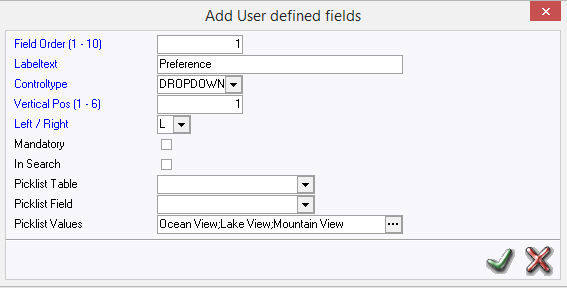
Guest Profile Window
Defined fields are placed under the Misc tab: