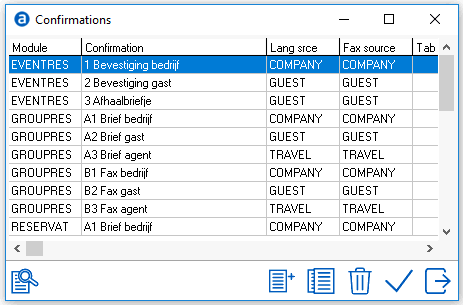
IDPMS has the capability of creating confirmation letters using the IDPMS internal 'Editor' program. See Editor.
In order to be able to select a letter from the print menu in the reservation or group reservation window, the letters need to be configured under confirmation. Letters will pull address and contact information from a relation profile (guest, company or agent). This section explains the configuration for adding letters to the confirmation picklist. The letters first have to be compiled and created in Editor.
To access Confirmations, go to Settings > Advanced > Confirmation. For example:
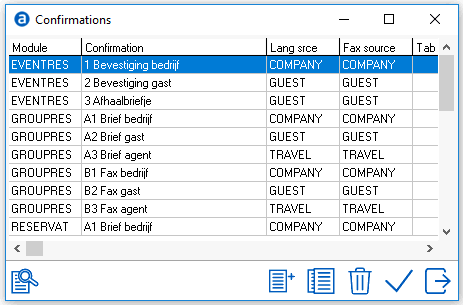
To add a new Confirmation, select add/new
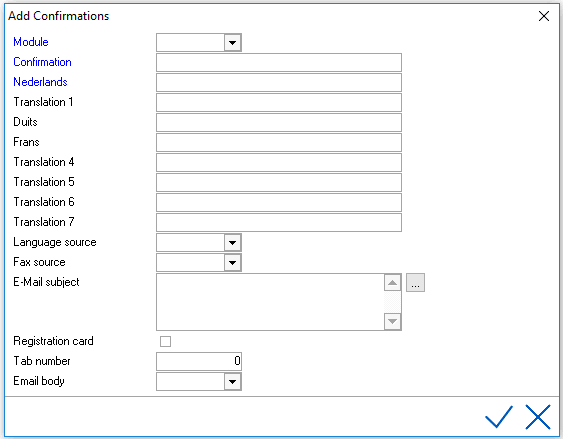
All fields in blue are mandatory.
Module - Select the Module where the letter will be available as a selection in the print menu. If you want the letter to be in the confirmation pick list for the Individual Reservation screen, select 'RESERVAT'
Confirmation - Enter the name of the letter as you want it to appear in the confirmation pick list.
English - Enter the exact name of the text file (letter) as it is saved in Editor. Letters are saved with an rtf extension. So if the letter is called guest_confirmation.rtf, enter Guest_Confirmation.
English - Enter the English translation for the letter.
Translation 2.....Enter the applicable language translation.
Language Source- Select the language source where address details will be pulled from. (Guest, Company or Agent)
Fax Source- Select the fax source where the fax number will be pulled from. (Guest, Company or Agent)
email Subject- Enter the email subject test for the letter. This will appear as the text in the subject line of the Email sent from IDPMS.
Registration Card - Check here if the letter/document is a registration card.
Tab Number - Tab number relates to the relation tab on the reservation screen. For example, if the language source is Guest and Tab 2 is entered, it will pull the address information from the Guest (2) link on the reservation screen.
Example:
Based on the example above, from the Group Reservation screen print menu, the following letter can be selected.
The letter is saved in Editor as ContrscrCSC
Address on the letter will be taken from the Company Profile.
For explanation of the other icons, please use Standards Buttons.