
All Fields in IDPMS have what can be referred to as a label (label text). In some cases, these fields can be re labeled (renamed). Not all fields can be adjusted. Please consult Amadeus Hospitality Support before adjusting labels.
To access Adjusted Labels, go to Settings > Advanced > Adjusted Label.
To adjust a label field select the add/new icon 
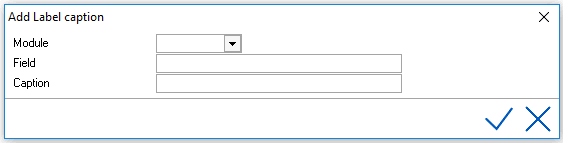
Module - Select the module from the picklist of modules. For example, the module 'Reservat' relates to the individual reservation screen and it's respective fields. 'Company' would relate to the company profile window and it's respective fields.
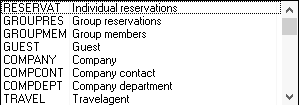
Field - Enter the correct field name from the database. Knowledge of field names from the SQL database is required. Contact Amadeus Hospitality Support if the Field requested isn't listed as example on this page.
Caption - Enter the adjusted label text.
Save using the green checkmark.
For explanation of the other icons/ buttons, see Standard buttons.
Example:
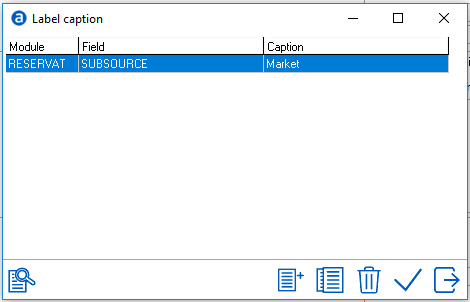
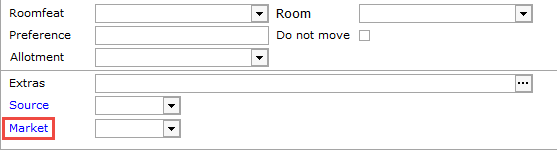
Note: Only the label text will be adjusted. In above example, the field is called 'Market', but to add extra 'markets', the hotel needs to use Settings > Statistics > Subsource codes