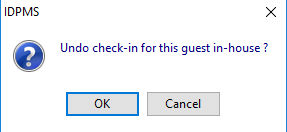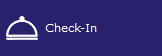
A guest can be checked in via Frontdesk > Check in, using shortcut keys <Ctrl> + <I> or use the Check-in button on the left menu bar:
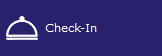
A seek window will open to find the reservation concerned.
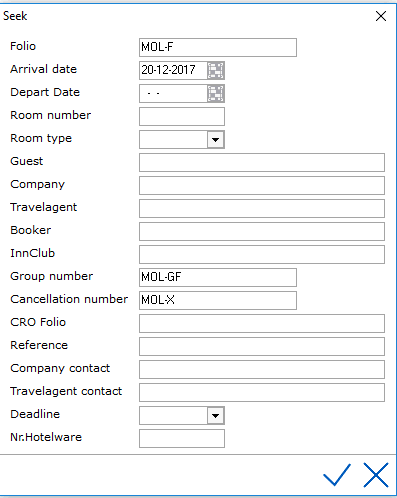
Click the checkmark. If no criteria are entered and the enter button is
pressed, a browse window with all expected check-ins will appear:

Select the folio that needs to be checked in by double clicking on it.
The reservation screen will open where the check-in icon can be selected
to complete the check-in.
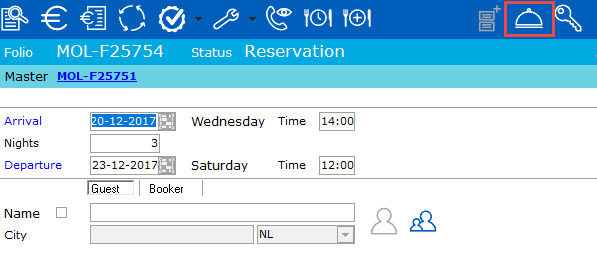
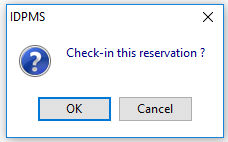
If no room number has been assigned, the following message will appear:
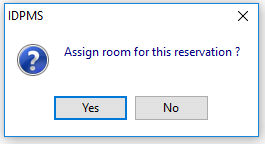
If the payment type is a credit card type and a credit card interface is activated at the property, the credit card authorization screen will pop up. The default amount to authorize will be filled in the amount field plus any other additional amount configured in the interface settings. The user can change the amount by overwriting the amount field before selecting the green checkmark or hitting the enter key which will activate the authorization process. To ignore the screen and move forward with the check-in without obtaining authorization, select the red X.
If the payment type is cash or check where check-in credit is not set, the posting screen will open where the payment can be posted in order for the check-in to complete.
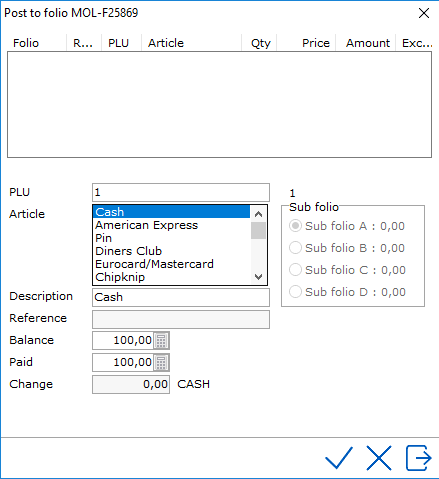
The amount in the balance field will be filled based on the full stay amount plus any extras. This full amount needs to be posted in order to complete the check-in. If not, the following message will show:
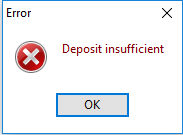
The following message will appear if configured:
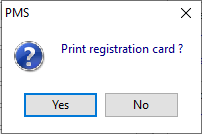
A registration card will then print to the designated printer.
If this is confirmed, the reservation will be checked in and the folio status will change to guest in house.
 It is possible to undo the check-in by clicking this icon.
The folio status will change back to reservation. IDPMS will first
ask for confirmation. <Ctrl><F2>
It is possible to undo the check-in by clicking this icon.
The folio status will change back to reservation. IDPMS will first
ask for confirmation. <Ctrl><F2>
Would you like to undo check-in?