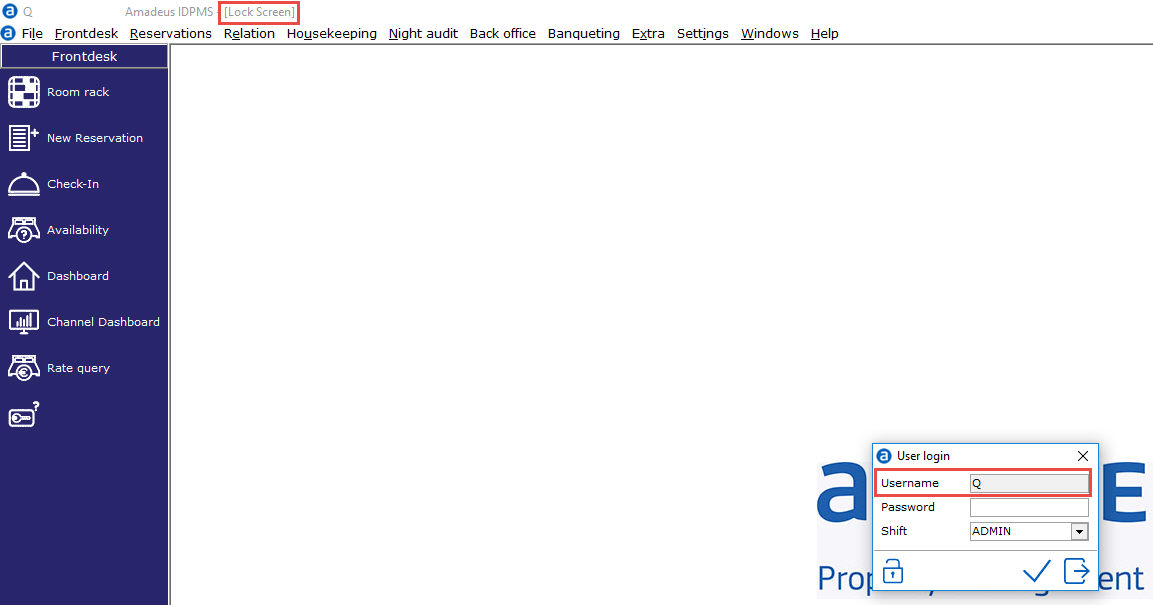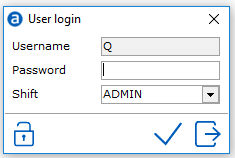
When a user is logged in to IDPMS but is not using the software for 15 minutes, the system will automatically lock the application. To unlock the application, the users will need to enter their password again.
IDPMS can be locked or logged off manually too.
Navigate to File > Lock or use short cut key <Ctrl> + <Q> to lock IDPMS.
When locked, the user login screen displays the current logged in user and only this user can unlock the active session by re-entering their user password.
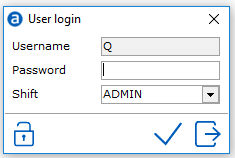
With the padlock icon in the bottom left corner of the login screen the user that locked the session is logged off. In that case, all active IDPMS screens are closed and a new user can log in. Note that any unsaved data from the previous user (that locked the session) is not saved.